Week 7, March 11
Sound designer Walter Murch at the mixing board.
This Week: Audio Portraits
First: Take the Midterm.
Today: The Zoom H2n, recording your interviews, and Audio Editing in Premiere
Zoom H2N Handy Recorder Manual
Video tutorials for the Zoom H2N: 1 2
Don't let your levels peak: This is what bad sound sounds like.
Today: The Zoom H2n, recording your interviews, and Audio Editing in Premiere
Zoom H2N Handy Recorder Manual
Video tutorials for the Zoom H2N: 1 2
Don't let your levels peak: This is what bad sound sounds like.
Audio Editing in Premiere
(Here this is as a slide show)
1. Often you'll want record fairly quietly, to be sure your audio doesn't peak. In order to see and hear what you have, you may want to adjust Gain to start (right-click on the audio file or select and hit G). Watch out that this doesn't cause anything important to peak, though!
2. Under Audio Transitions, the Constant Power crossfade can be helpful to smooth two lines of dialogue together. Just drag the effect onto the transition to deploy. You can also click and drag the edges of the fade to make it longer or shorter. SHFT-drag to adjust only one side of the fade, asymmetrically.
3. Under Filter & EQ, the Parametric EQ can be great for removing specific pitches of sound. Adjust the frequency range with the L and H points, and cut or boost specific frequencies with points 1 - 5. Adjust the "Width / Q" values to narrow or expand the effects of your adjustments.
4. To reduce background noise, you can try some other Audio Effects: DeHummer or DeNoise can be helpful, but often less is more. Too much of either sounds very unnatural! In the Effect Controls window, click Edit. You can drag to reduce DeHummer amplitude, or turn down the Amount to 10% or 5% in DeNoise. Sometimes two 5% reductions can sound more natural than a single 10% reduction. Experiment and listen closely!
5. Useful Hotkeys:
-If you need to move all clips after a certain time at once (to open or close a gap in the interview) hit A to switch to the Select Forward tool. Hit V to return to the usual arrow cursor.
-To place a crossfade quickly, select any two clips adjacent you want to fade between and press CMD-SHFT-D. Remember to change the length by dragging the sides of the fade larger or smaller. You can drag just one side at a time by holding down SHFT while dragging.
-to close a gap between two clips quickly, just select the empty space with a left click and hit DELETE.
Youtube is full of audio tutorials for Premiere, and they're all very different, since Premiere offers so many different ways to do similar things, and everyone has different goals they hope to achieve with their editing.
TUTORIALS
-Here's a step-by-step guide to the audio editing process.
-Here's a look at close editing for interview timing and word flow from a professional editor. This is a good examination of the kinds of small adjustments you may find yourself making as you go. He does not explain what hotkeys he is using, but they are mostly the ones I list above.
-Here's a quick tutorial on EQing and boosting your audio to make it sound punchier. He's also using the Audio workspace, which I find a bit clunky, but which you may like, with a different way of adding and organizing your effects, and demos both the Parametric EQ and a handy multifaceted effect called Dynamics. The Limiter here is especially useful from preventing sound from peaking if there are just a few pops or louder sounds but the general level is correct.
-Here's a close look at the differences between Gain and Volume on LinkedIn Learning.
(Here this is as a slide show)
1. Often you'll want record fairly quietly, to be sure your audio doesn't peak. In order to see and hear what you have, you may want to adjust Gain to start (right-click on the audio file or select and hit G). Watch out that this doesn't cause anything important to peak, though!
2. Under Audio Transitions, the Constant Power crossfade can be helpful to smooth two lines of dialogue together. Just drag the effect onto the transition to deploy. You can also click and drag the edges of the fade to make it longer or shorter. SHFT-drag to adjust only one side of the fade, asymmetrically.
3. Under Filter & EQ, the Parametric EQ can be great for removing specific pitches of sound. Adjust the frequency range with the L and H points, and cut or boost specific frequencies with points 1 - 5. Adjust the "Width / Q" values to narrow or expand the effects of your adjustments.
4. To reduce background noise, you can try some other Audio Effects: DeHummer or DeNoise can be helpful, but often less is more. Too much of either sounds very unnatural! In the Effect Controls window, click Edit. You can drag to reduce DeHummer amplitude, or turn down the Amount to 10% or 5% in DeNoise. Sometimes two 5% reductions can sound more natural than a single 10% reduction. Experiment and listen closely!
5. Useful Hotkeys:
-If you need to move all clips after a certain time at once (to open or close a gap in the interview) hit A to switch to the Select Forward tool. Hit V to return to the usual arrow cursor.
-To place a crossfade quickly, select any two clips adjacent you want to fade between and press CMD-SHFT-D. Remember to change the length by dragging the sides of the fade larger or smaller. You can drag just one side at a time by holding down SHFT while dragging.
-to close a gap between two clips quickly, just select the empty space with a left click and hit DELETE.
Youtube is full of audio tutorials for Premiere, and they're all very different, since Premiere offers so many different ways to do similar things, and everyone has different goals they hope to achieve with their editing.
TUTORIALS
-Here's a step-by-step guide to the audio editing process.
-Here's a look at close editing for interview timing and word flow from a professional editor. This is a good examination of the kinds of small adjustments you may find yourself making as you go. He does not explain what hotkeys he is using, but they are mostly the ones I list above.
-Here's a quick tutorial on EQing and boosting your audio to make it sound punchier. He's also using the Audio workspace, which I find a bit clunky, but which you may like, with a different way of adding and organizing your effects, and demos both the Parametric EQ and a handy multifaceted effect called Dynamics. The Limiter here is especially useful from preventing sound from peaking if there are just a few pops or louder sounds but the general level is correct.
-Here's a close look at the differences between Gain and Volume on LinkedIn Learning.

Sound Films
Hacked Circuit (Deborah Stratman, 2014)
Berberian Sound Studio (Peter Strickland, 2012)
Topology of Sirens (Jonathan Davies, 2021)
Hacked Circuit (Deborah Stratman, 2014)
Berberian Sound Studio (Peter Strickland, 2012)
Topology of Sirens (Jonathan Davies, 2021)
Audio Portraits.
–Record your interview for Audio Portrait of a Person (Due March 25)
–Take 40-50 minutes
–Download your .wav files from SD card to your Hard Drive
–Return 30 min before class ends for Premiere Pro Audio Editing Demo (more next week)
–Record your interview for Audio Portrait of a Person (Due March 25)
–Take 40-50 minutes
–Download your .wav files from SD card to your Hard Drive
–Return 30 min before class ends for Premiere Pro Audio Editing Demo (more next week)
Bonus: Experiments in optical sound:
Pen Point Percussion (Norman McLaren, 1951)
And a resulting film: Dots (Norman McLaren, 1940)
Other examples: 1 2
Pen Point Percussion (Norman McLaren, 1951)
And a resulting film: Dots (Norman McLaren, 1940)
Other examples: 1 2