Week 8, March 18
Delia Derbyshire at the BBC Radiophonic Workshop
This Week: Audio Portraits III
-Due Friday March 22: Written Assignment #2, What I Hear
-Your edited Audio Portrait of a Person is due before next lab (March 25).
-Upload your finished piece to Soundcloud and submit the link through Blackboard. (How do I upload to Soundcloud?)
-Be ready to present it to the class for feedback, and to give feedback to others. This is an important part of the process, please be here for it.
-Today: More Audio Editing.
-Your edited Audio Portrait of a Person is due before next lab (March 25).
-Upload your finished piece to Soundcloud and submit the link through Blackboard. (How do I upload to Soundcloud?)
-Be ready to present it to the class for feedback, and to give feedback to others. This is an important part of the process, please be here for it.
-Today: More Audio Editing.

Building a Soundscape:
Falling, from Inventions for Radio: The Dreams (Delia Derbyshire & Barry Bermange, 1964)
Kits Beach Soundwalk (Hildegard Westerkamp, 1989)
Falling, from Inventions for Radio: The Dreams (Delia Derbyshire & Barry Bermange, 1964)
Kits Beach Soundwalk (Hildegard Westerkamp, 1989)
On audio descriptions and creative captioning:
The Tuba Thieves (Alison O'Daniel, 2023)
And another clip from The Tuba Thieves.
The Tuba Thieves (Alison O'Daniel, 2023)
And another clip from The Tuba Thieves.

Sound as onomatopoeic typography in the work of Yuichi Yokoyama.
